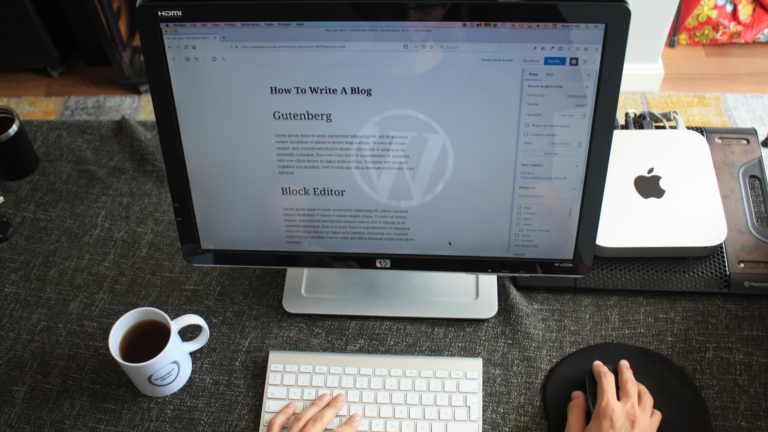For WordPress users, one of the best things about WordPress is its wide collection of themes.
There is no shortage of themes for any business or blog. But here’s the thing: not every theme is created equal. They differ in features, functionalities, and most importantly, customizations.
How to Customize Your WordPress Theme in 2021? Share on X
Suppose you’ve installed a theme and it doesn’t work the way you intended. What now? Well, don’t fear because there are plenty of options that you can use to customize your WordPress themes.
In this post, we’ll be explaining just how you can customize your WordPress theme.
But before we show just how you can customize your theme; we need to lay some essential groundwork.
Why Do You Want to Customize Your WordPress Theme?
It’s an important question.
Oftentimes there are certain functionalities on WordPress that, for the most part, can be solved by installing a WordPress plugin.
Check for yourself if the changes you want to make are from a functionality perspective rather than purely customization.
If you have purely theme related concerns, then you need to invest some time in getting your theme customized rather than switching them outright.
For example, if you want to change the way your header, footer, or body elements behave, then you need customizations. However, if you want to add a particular widget or a custom post type, then a plugin will suffice.
Now that we’ve laid the essential groundwork, it’s time we show how you can start customizing your WordPress theme.
Customizing through the WordPress Admin Dashboard
If you wish to tweak certain aspects of your WordPress theme, you can do so through the WordPress admin dashboard.
The WordPress theme customizer is your best friend in this situation. In the next section, we’ll explain how to customize your WordPress theme through the customizer.
Using the WordPress theme editor
Access your WordPress Admin Dashboard by filling in your Username and Password. From the WordPress Dashboard, go to Appearance > Customize. Alternatively, you can also click on the Customize button at the top of your WordPress Dashboard.
This opens up the WordPress Customizer:
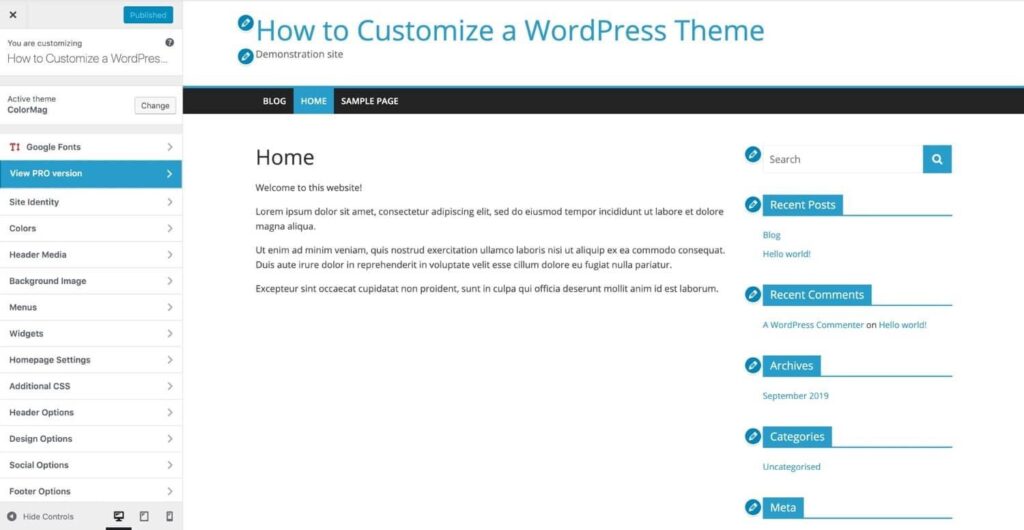
Now this theme is called “Color Mag” and has a variety of different options for customizations.
The theme you select might not have as many customization options available. On this theme, you have the option to change the header, add social media icons, categories, design options, and more.
Again, with this theme, you can make changes to the layout as well as the overall design. On other WordPress themes, this might not be the case.
Another way you can customize a WordPress theme is through the WordPress Theme Editor.
The Dangerous World of WordPress Theme Editors
Similar to how you would access the WordPress Theme Customizer through the Appearance panel on your WordPress Dashboard, you can access the Theme Editor.
To simplify, you can access the WordPress theme editor by navigating to Appearance > Theme Editor.
Before entering the theme editor, you get a warning from WordPress that editing through the theme editor might cause problems on your WordPress site.
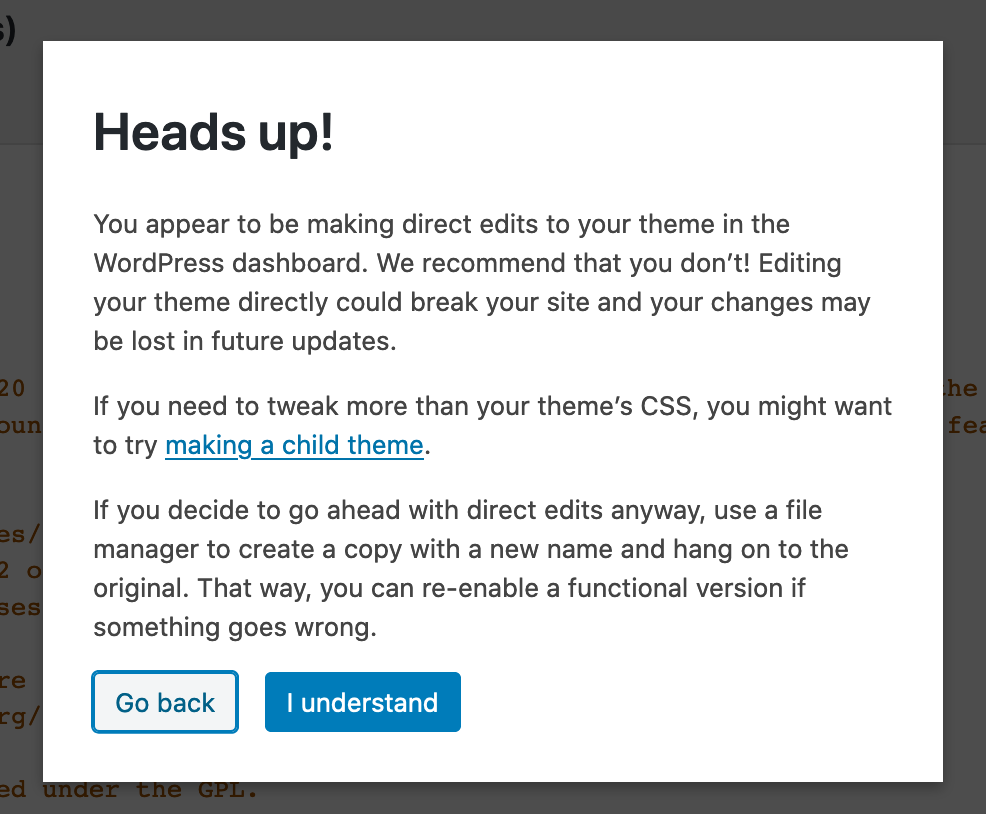
For now, enter the WordPress theme editor and don’t touch a single line of code.
On the theme editor, you can see the entire code of your WordPress site. You can also edit the code in any manner you like.
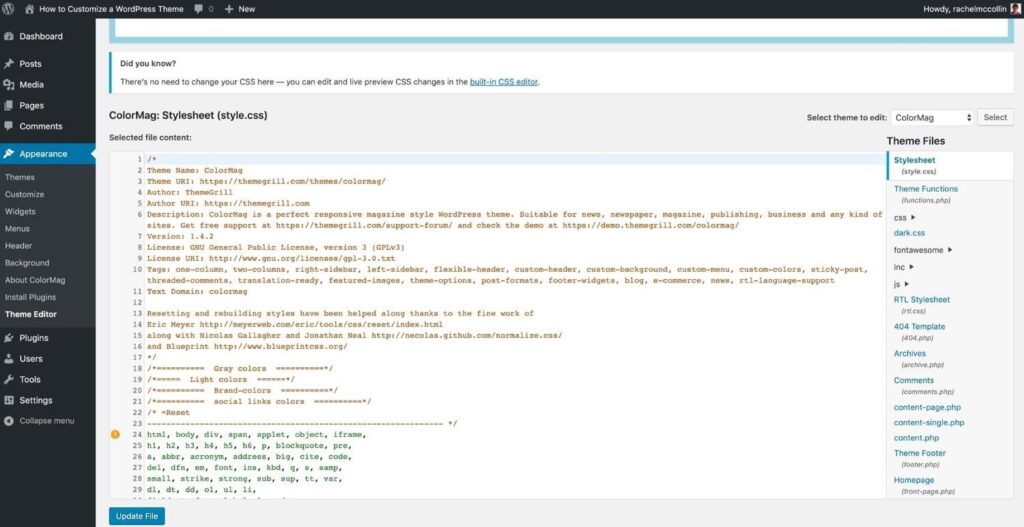
Please don’t do that.
Unless you’re comfortable with HTML, PHP, and CSS, don’t edit the code at all. It’s a bad idea for three key reasons.
- It’s not a modern code editor and if you miss a single colon ( ; ) within your code, it could mean that certain associated functionalities might not work. Even veteran developers don’t prefer the theme code since the interface is poor.
- If you update the code from the theme editor, it might disable functionalities of future plugins that you install.
- If you make a change to the theme code, it might just cause your site to break.
If you really want to edit the HTML code of your WordPress theme, then you shouldn’t do it on a live site. Instead, create a staging version of your site that lets you make changes without causing a chain reaction on your WordPress code.
As a general rule of thumb, however, don’t use the theme editor.
So, take WordPress’ advice: don’t use the theme editor. There are safer ways to edit the code of your WordPress theme.
Using A WordPress Page Builder to Customize Your Theme
As we’ve mentioned before, not all WordPress themes are created equal. You might install a theme that is very different from the theme we have used above.
If you’ve installed a WordPress theme that isn’t customizable on the WordPress theme customizer, you can use a plugin like the Elementor Page Builder to customize your WordPress site.
By providing you with a drag and drop builder to customize your WordPress code, these page builders allow you to customize every aspect of your WordPress theme without having to learn code.
Using a Page Builder to Customize Your Theme
What You See Is What You Get (WYSIWYG).
This is the essential principle through which page builders work. They allow you to customize the essential aspects of your site and give you the results instantaneously.
This helps you keep track of changes as they happen on the go.
While it does allow for theme customization, make sure the theme is compatible with the plugin. If it’s not, you can’t edit the theme.
All you have to do is install the Page Builder (like Elementor) on your website, and you can get started in no time.
With it, you can edit posts, pages, test buttons, forms, and more. The best part about it is that you can make changes on the go.
In the screenshot below, we’re using Elementor page builder plugins with the Hello Elementor theme which is compatible with the page builder.
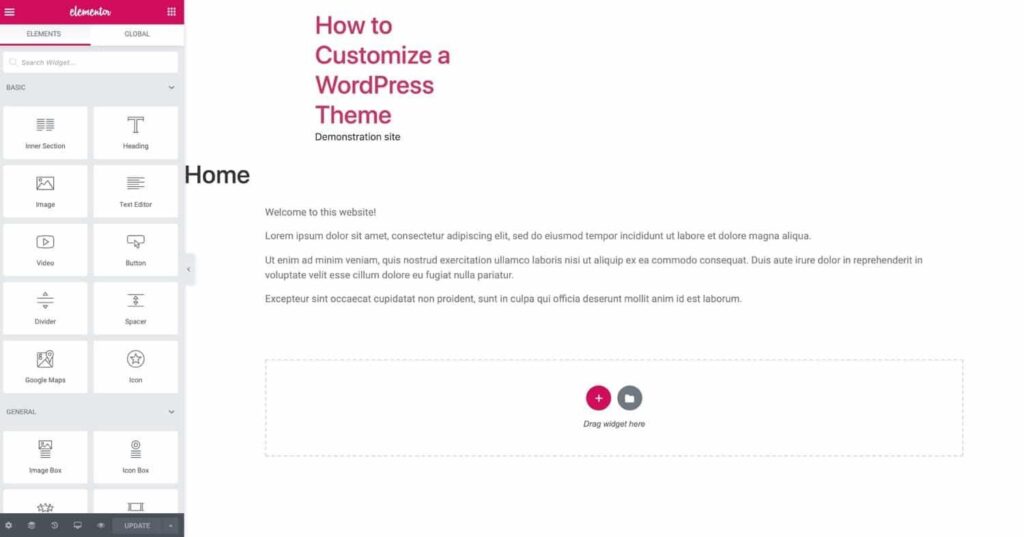
We personally feel that page builders are the future of web design. Because of their ease of use and flexibility, anyone with a creative flair can become a designer.
All you need to do is watch a few tutorials or read some documentation to figure it out. Even if you don’t do that, page builders like Elementor are easy to figure out.
Using a Theme Framework to Customize Your Theme
Besides page builders you have theme frameworks. These are not singular themes but rather a collection of parent and child themes that work together in tandem.
They give your website the entire package of themes without you having to worry about child or parent themes down the road
A good example of theme frameworks includes the Genesis Framework as well as Divi. The latter in particular has serious functionalities when it comes to customizing your WordPress website.
Conclusion:
And with that, we’re finished. In this post, we discussed two ways in which you can customize your WordPress theme.
Contrary to popular belief, it’s very easy to customize a WordPress theme with relative ease and overhead. If you have already selected a theme, go ahead and start customizing it. This is the best way you can perform personal branding activities for your website.
Recommended Read:
UPCOMING TRENDS IN DIGITAL MARKETING THAT YOU SHOULD NOT IGNORE THIS 2021
TOP 10 DIGITAL MARKETING SKILLS YOU NEED TO LEARN IN 2021
5 BEST ONLINE DIGITAL MARKETING COURSES IN 2021
General FAQs
The easiest way to customize your WordPress theme is using the WordPress Customizer.
To edit texts within WordPress posts, click on Posts in your WordPress dashboard. Next, click on the title of the post you want to edit – this will take you to the text editor. Click within the editor at the point you want to add text and a cursor would appear. You can now type in, or paste your text.
Elementor is a WordPress plugin that works with any theme and allows you to customize any WordPress theme without code.