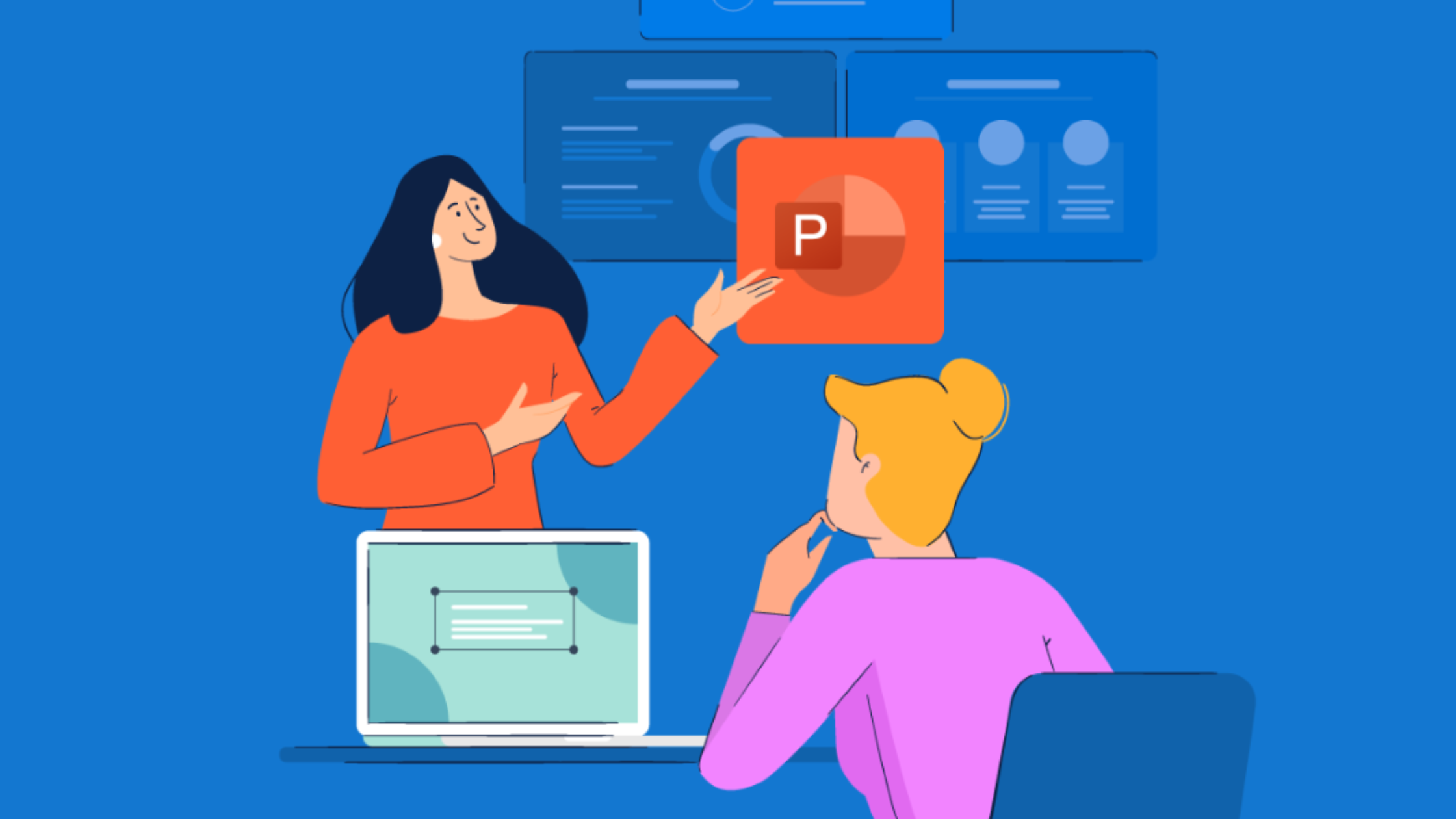In the professional arena, the visual aspect of your presentation can make a measurable difference in the audience’s reception of your message. Utilizing custom PowerPoint templates can elevate your presentation from mundane to memorable, ensuring that your audience remains engaged and receptive. Whether for a business meeting, an academic lecture, or a creative showcase, the right template can encapsulate your content in a visually appealing manner. In this article, we will explore how to integrate custom-designed PowerPoint templates into your presentations effectively. Keep reading to discover steps, tips, and considerations to enhance your slide decks.
How To Incorporate Custom PowerPoint Templates Into Your Presentation Share on X
Understanding the Importance of Custom PowerPoint Templates for Presentations
Custom PowerPoint templates offer more than just visual appeal; they provide a cohesive look that reflects your brand identity and enhances the effectiveness of your message. Unlike standard templates, custom designs ensure uniqueness and specificity, setting the tone for your content and making it more memorable.
These templates establish a consistent visual theme across all slides, reinforcing branding elements and professionalism. They can also include tailored functionalities, such as specific layouts or animations, streamlining the presentation process and allowing presenters to focus on their content.
Investing in professional custom templates is a smart choice for those aiming to create engaging presentations that leave a lasting impression. By aligning visual tools with your message, you can elevate your presentation and captivate your audience effectively.
Steps to Create Your Own Custom PowerPoint Template
Crafting a tailored PowerPoint template begins by understanding your content and audience. Consider what you’ll present and who will view it, guiding your color schemes and font selections. Utilize PowerPoint’s slide master feature for consistency across slides.
In slide master view, design title slides, content layouts, fonts, colors, and background graphics to reflect your brand or presentation theme. Prioritize simplicity for clarity and effectiveness. Ensure text placeholders are appropriate in size, readability is optimal, and there’s ample white space.
Consider adding custom slide transitions and animations for a professional touch. Save your completed template as a .potx file for future use, keeping it separate from presentation files. Regularly update and refine the template as needed.
Incorporating Branding Elements into Your PowerPoint Template Design
Creating a custom PowerPoint template requires careful consideration of your brand’s identity. Incorporating your color palette, logos, and typography subtly enhances brand recognition without overpowering your content.
Consistency across all slide layouts is key. Small logo placements or specific fonts can reinforce brand presence without distracting from the message.
Referencing existing brand guidelines ensures alignment with your organization’s identity. If guidelines are lacking, reflect your brand’s values and colors in the design.
While branding is essential, prioritize audience engagement and comprehension. Balance branding elements with practicality to ensure the template serves its purpose effectively.
Tips for Importing and Utilizing Custom Templates in PowerPoint
To seamlessly integrate a custom PowerPoint template, begin by opening PowerPoint and selecting ‘File’, then ‘New from Existing’. Choose your template file, and a new presentation will open with your template applied.
Update all placeholders with your content and ensure multimedia elements are optimized. Resize and crop visuals to fit allotted spaces.
For team collaboration, provide a guide on using the template for consistency. Test the template across devices to ensure compatibility before presenting.
Maintaining Consistency and Quality When Presenting with Custom Templates
Maintaining consistency in your PowerPoint presentations is crucial for professionalism and attention to detail. Always stick to your custom template as a standard across all presentations, making minor adjustments as needed for specific content while keeping the core design intact.
Quality content is essential alongside your template. Spend time refining your content to match the sophistication of your design, ensuring a seamless blend of visuals and substance.
Seek feedback after each presentation to gauge audience engagement and refine both content and visuals accordingly. Constructive criticism guides improvements and maintains effectiveness.
Regularly update your template to reflect any brand changes or current visual trends, keeping your presentations fresh and aligned with your evolving brand or personal image.
Overall, integrating custom PowerPoint templates into presentations is a strategic approach rooted in careful design and regular application. A tailored template can effectively communicate your message visually, boost audience involvement, and reinforce brand identity. With a cohesive blend of compelling content and polished aesthetics, your presentations are poised to make a lasting impact.
Recommended Read:
USER-FRIENDLY TOOLS FOR MODERNIZING YOUR BUSINESS IN 2024