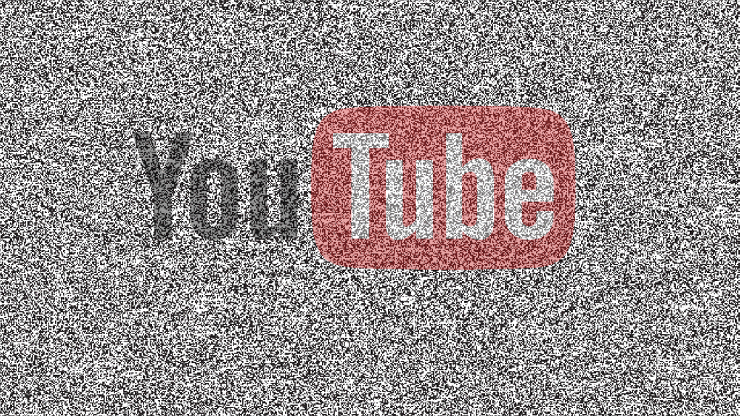YouTube is one of the most popular websites on the internet today, which means virtually everyone who surfs the internet has visited it at least once.
In this post I intend to discuss a number of tips that you can use to enhance your overall experience while accessing this website:
Top 10 YouTube Tips & Tricks to Get More Views Share on X-
Share Videos at Certain Points
Sometimes you have a really interesting video that you want to share with another; only, the interesting part doesn’t start at the beginning but several minutes into the video. In a situation like this, you’ll want to share the video at that exact position. In order to do this; Pause the video at the correct position in the video. Then right click on the Video and select Copy Video URL at current time, then you can paste it and send it to a friend.
Alternatively, it’s possible for you to manually add the time that you would like the video to start at, by adding #t=XXmXXs at the end of the video URL, where XXm is the minutes and XXs is the seconds.
If you want to link several minutes into the video you would put #t5m33s at the end of the URL.
-
Set Video Quality
It’s possible for you to watch videos on YouTube at its highest possible quality by adjusting the video settings. Adjusting the video quality is fairly simple; just click on the Profile Icon, in the top-right corner of the screen, and then select the YouTube Gear Settings Icon. In YouTube Account Settings, select Playback, then choose Always choose the best quality for my connection and player size.
If you have a relatively slow internet connection; which is typically indicated by constant buffering while watching videos, then choose the option I have a slow connection. Never play higher quality video.
-
Drunken YouTube
Probably something that most people don’t know is that you can make YouTube drunk by simply typing Use the force Luke into the Search Bar and pressing Enter.
-
Quick YouTube Video Download
Watched a video and would like to quickly download it to your computer? Well, you may not know this, but it is possible to do this, simply by typing ss right before youtube.com in the Video URL and pressing Enter.
Related articles: Social Media The secret “dark mode” of Youtube that few know
This will take you to another web page, where you will be able to download the video; providing you follow the onscreen instructions.
-
Use Watch Later List
Sometimes you lack the time or patience to sit down and watch a video all the way through. In situations like this, there is a suitable work around, and that’s the Watch Later button. Simply click on that, and the video will be added to your Watch Later List. Once you’ve got some spare time, simply access you’re Watch Layer Playlist, where you will be able to find the video(s) that you are yet to have watched.
Note: You can also access the Watch Later Icon by hovering over a video in the thumbnails.
-
Use YouTube Tools
YouTube is home to a whole host of different tools that many people are unaware of, all of which can be very useful when it comes to making content. For example, you can use YouTube editor to upload videos, adjust settings such as contrast and brightness to videos, create new videos, add slow motion, pan and zoom and much more. Other tools include YouTube analytics and slideshow creator.
-
Add Colour to YouTube
Do you find YouTube’s default colour palette rather dull? If so, then you can change it by simply typing Doge Meme into the Search Bar and pressing Enter.
-
Watch Live Videos
One thing many people do not know about YouTube is that it’s not a platform exclusively for pre-recorded videos, but also for live videos. Through YouTube it’s possible to watch live events, such as gaming, sports, and music shows. You just need to know the time and page, and you’re good to go.
Related articles: Youtube Kids: Lights and Shadows
-
Use Keyboard Mode
Are you currently dissatisfied with the current YouTube setup? If so, then you can always activate YouTube’s keyboard mode. To do that, simply add /leanback to the end of the youtube.com URL, then press Enter and you’re ready to take your YouTube to new heights.
-
Create GIFs from YouTube Videos
Would you like to create a GIF out of a really cool video that you recently watched? If so, then you’re in luck, as YouTube has this feature built into it. Simply add gif before the youtube.com and press Enter and you’ll have your very own GIF file.